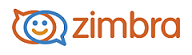
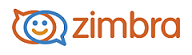
Using Email Messages to Set Up Meetings
You can quickly create a meeting request by dragging and dropping a message, conversation to a date on the mini-calendar. When you drag and drop a message or conversation, the information in the message is used to populate many of the fields on the Appointment page.
Click a specific message or conversation and drag it to a date on the mini-calendar.
The Add Attendees dialog opens The appointment page opens with many of the fields populated from information in the message.
• The Subject of the appointment is the subject of the message.
• The attendees are all the email addresses in the To: and Cc: fields of the message, or the most recent message in conversations. When you drag a contact from your contacts lists the mini-calendar, the contact's first email address is added to the attendee field.
• The text of the message becomes the text of the invitation. Message attachments are not attached to the appointment request.
In the appointment page, review the meeting request details and make any necessary changes.
Set the time for the meeting, and, if this meeting recurs, set any recurrence.
Click Send.
-------------------------------------------------------------------------------------------------------
Copyright @ 2005-2017
Synacor, Inc. All rights reserved. "Zimbra" is a registered trademark of Synacor, Inc.