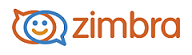
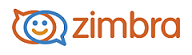
Working with Email Filters
You can define filters to manage incoming and outgoing email messages, including Calendar-related messages and setting up the Activity Stream filter to manage less important messages. A filter consists of one or more conditions and one or more actions. A condition can be based on a subject, from a specific person, or messages for a particular date. If the message matches the conditions, the specified actions are performed.
You can create filters to do the following:
• Sort incoming messages into folders. For example, all email messages from your supervisor are automatically moved into your Management Directives folder upon receipt.
• Tag messages. For example, email messages from the corporate-events mailing list is marked with the Events tag.
• Forward or discard email. For example, all email messages received from a particular email address is moved to the Trash folder.
• Sort sent messages into specific topic-related folders.
• Flag messages for importance.
Filters are applied in the order that they are listed. You can change the order at any time.
Note: An email message is evaluated by each active filter, unless you specify that a message is treated only by the first filter that it matches. Usually, you do not want other filters applied to a message once there is a match because the message can undergo multiple, perhaps contradictory, actions.
Setting Up Filter Rules
Filter rules consists of one or more conditions and one or more actions. If the message matches the conditions, the specified actions are performed.
You can also set Activity Stream rules. Activity Stream rules are set to move less important messages out of your Inbox and into an Activity Stream folder that you can check at your convenience.
-------------------------------------------------------------------------------------------------------
Copyright @ 2005-2017
Synacor, Inc. All rights reserved. "Zimbra" is a registered trademark of Synacor, Inc.