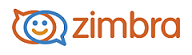
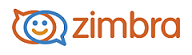
Add Personas
Creating different personas allows you to use multiple email addresses from your mailbox. For example, you could use your primary account persona for your business email correspondence, and create a new persona for your personal email correspondence.
Go to the Preferences>Accounts page. Your default account and personal information is shown as the primary account.
Click Add Persona. The account name New Persona displays in the Account Name column and in the Persona Settings>Persona Name text box.
In the Persona Name text box enter a descriptive word to identify the persona in the From list when you are composing an email. This name does not appear in the email message.
In the Settings for Sent Messages section, specify the From information for this persona.
In the From text box type the name that appears in the From field of your outgoing email messages. This is the name that is shown before your email address.
In the drop-down menu next to the text box, select the email address from which to send messages. If this field is not editable, you do not have additional external accounts identified.
To direct replies to email messages from this persona to a name and address different from that which you configured in From, check Reply-to>Set the "Reply-to" field of email messages to, and enter the name to use in the text box.
(Optional) To associate a signature with the persona, click Signature: Manage your signatures...
To automatically Use this persona when replying to messages sent to a specific email address or when forwarding messages from that address, select When replying or forwarding messages sent to, and type the email address in the text box. If you are entering more than one email address, separate the addresses with either a comma or a semi-colon.
To automatically Use this persona when replying to messages in a specific folder or when forwarding messages from this folder, select When composing, replying to or forwarding messages in folder(s). Click the folder icon to select one or more folders or to create a new folder.
If you are selecting more than one folder, separate the folder names with either a comma or a semi-colon.
Click Save.
-------------------------------------------------------------------------------------------------------
Copyright @ 2005-2017
Synacor, Inc. All rights reserved. "Zimbra" is a registered trademark of Synacor, Inc.