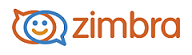
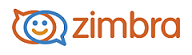
Opening Attachments to an Email Message
Email messages can include attached files such as word processing documents, spreadsheets, text files, ZIP files, images, executable applications, or any other type of computer file that resides on the sender's computer network. Messages that contain attachments display a paper clip next to the subject.
You can open any file attachment directly from your account, provided that you have the right application and the extension is not blocked by your system administrator.
If the file type is one that is supported by the installed software on your computer, you can typically double-click the file and your computer automatically launches the right application for reading that file.
Computer viruses are often spread via file attachments. Therefore, system administrators might block incoming email containing certain types of attachments, often with the extension .EXE or .ZIP as part of their filename.
Computer viruses can spread through email attachments. It is considered standard practice for system administrators to implement virus filtering for incoming mail as well as virus scanning for personal computers. However, there is always a chance that something could get through.
In the case of email viruses, the majority of them are activated when a file attachment containing the virus is opened or viewed. Many of these viruses have been known to spread themselves using entries in users' address books. Therefore, we recommend that you use care when opening file attachments, even from senders who appear to be known to you.
View Attachments
To view an attachment open the message:
• Click the name of the attachment to open the attachment (if you have the correct application available).
• Click Download to select whether to open the file or save it on your computer. If you select Save to Disk, a browser dialog box appears so that you can select where to save the file.
The file is still attached to the message until you remove it.
Preview Attachments
If you have the Preview option, you can quickly view the content of the attachment without having to download or open the attachment.
• To preview an attachment, open the message and click Preview next to the attachment. This opens the attachment even if the application is not installed on your network.
Remove Attachments
Attachments to your email affect your quota. You may want to remove larger attachments from the message. Removing the attachment deletes the file from your mailbox. If you downloaded the file, you still have a copy.
• To remove an attachment open the message and click Remove.
-------------------------------------------------------------------------------------------------------
Copyright @ 2005-2017
Synacor, Inc. All rights reserved. "Zimbra" is a registered trademark of Synacor, Inc.