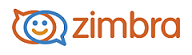
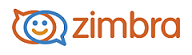
Personalizing the View of Your Account
Your default user preferences are configured when your account is created. These preferences define how your Zimbra Web Client features work. You can change these settings from the Preferences>General page.
Change the Theme
The theme for your mailbox interface can be changed. Carbon is the default theme.
Go to the Preferences>General page.
In the Appearance section, select the Theme you want to use.
Click Save.
Change the Language
Change the language used to display text.
Go to the Preferences>General page.
In the Time Zone and Language section, select the Language you want to use.
Click Save.
Compose Right to Left
Change the direction of your typing composition from right to left.
Go to the Preferences>General page.
In the Time Zone and Language section, select the Compose Direction you would like to view. Select Left to Right or Right to Left.
If you want to display this feature in the toolbar to be able to toggle, select Show direction buttons in compose toolbar.
Click Save.
If you make a change to the composition direction of your account, when you click Save a warning displays asking if you want to reload your account now. Click OK to immediately change the compose direction.
Change the Type Face on Your Account Pages
The type of text face used on your account pages can be changed. Options include Standard, Modern, Classic, and Wide. The option you select changes the font face and font size in your view of the ZWC.
Go to the Preferences>General page.
In the Time Zone and Language>Font drop-down menu, select the option you want to display.
Click Save.
You can also select the Display Font Size and Print Font Size.
Move the Reading Pane
You can change the display to a three-pane view, with the Overview pane on left, Content pane in the center and the Reading pane on the right.
• On the toolbar, click View and select the Reading Pane to display on the right, bottom or off.
Change the Pane Size
• For split-pane windows such as the Conversation view, you can use the sash to increase or decrease the relative sizes of the upper and lower panes. Click and drag on the bar separating the panes.
-------------------------------------------------------------------------------------------------------
Copyright @ 2005-2017
Synacor, Inc. All rights reserved. "Zimbra" is a registered trademark of Synacor, Inc.