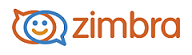
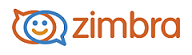
Search Examples
Search for a specific type of attachment file. A message with next year's budget spreadsheet attached. You don't remember who it's from or what date it was sent, but the filename has an .XLS extension.
Open just the Attachments drop-down menu and select the attachment extension type. A list of check boxes appears beneath the radio button. Scroll down and check the box next to Microsoft Excel.
Search for a contact within a specific company. A contact who works at a company called "Rivendell".
In the Search bar drop-down menu select Contacts and enter the company name in the Search text box.
Search for a message over all your folders. You know you received a message, but you are not sure which folder you saved it to.
Click the magnifying glass icon in the Search bar to open the Search page. In the Status drop-down menu, select anywhere. To include your Trash and Junk folders in your search, you must enable this in the Preferences>General page.
Search by a date range. A message someone claims to have sent you "in early December."
Click the magnifying glass icon in the Search bar to open the Search page. To set a date range, in the Date sent drop-down menu select is before and add a date and then select is after and add an end date.
Search for a message that you have not answered. You received email messages that you have not yet replied to
Click the magnifying glass icon in the Search bar to open the Search page. In the Status drop-down menu, select solo.
-------------------------------------------------------------------------------------------------------
Copyright @ 2005-2017
Synacor, Inc. All rights reserved. "Zimbra" is a registered trademark of Synacor, Inc.